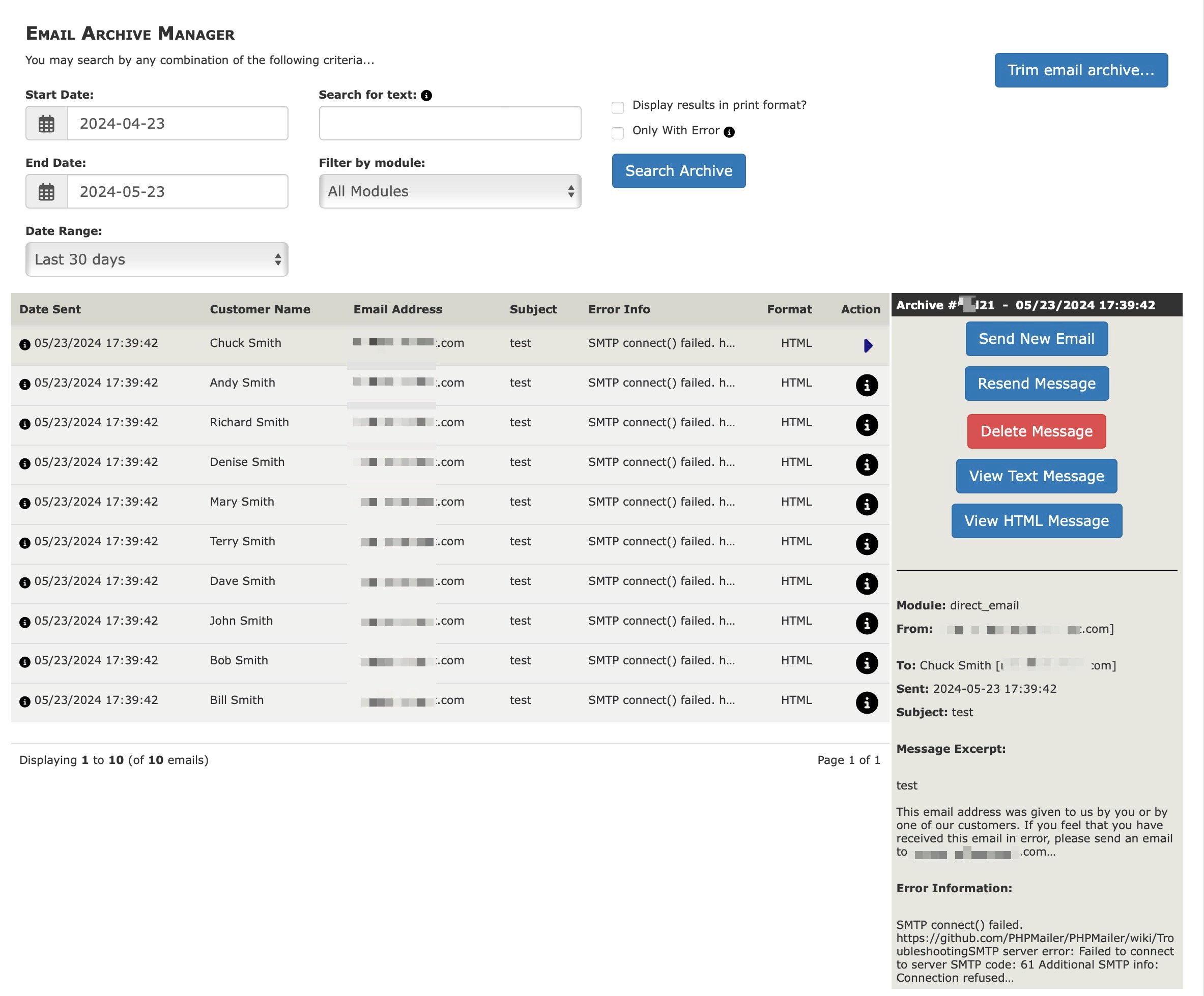Allows you to view emails sent by your shopping cart.
(Requires the Email Archiving Active? flag in Admin > Configuration > Email to be set to true.)
- Search for emails using any combination of date range, subject, recipient, body text, delivery failure message, or what part of the store sent the message.
- Printer-friendly display of email, including recipient/subject information.
- Resend messages to the original recipient, with original headers (however, the date will be the new date).
- One-click link to begin composing email to the recipient of the selected email, through either the Zen Cart admin send-email interface or a standard mailto link.
- Trim archive database (to control size) at increments of 1, 6, or 12 months, or messages can be deleted one at a time.
Note: If you are sending out HTML emails, you may view the HTML or plain TEXT portion of your email. However, for inbound emails that come from your website (ie: contact us, ask a question), you may only see the plain text version of an email. This is because inbound emails may be malicious and can't be safely displayed in HTML format.
Note: Always backup your shop files and database before making changes.
Installation:
-
Download the package and unzip to a temp directory.
-
Copy the contents of entire "zc_plugins/EmailArchiveManager" folder to the "zc_plugins/EmailArchiveManager" folder of your shop. The files are already arranged in the appropriate structure, and there are no overwrites!
-
Go to Admin > Modules > Plugin Manager and enable the Email Archive Manager plugin.
-
You'll find "Email Archive Manager" under "Tools" in the Admin, which is how you will use this plugin.
-
If you want non-Super-Admin's to be able to use it, grant access to additional user profiles via Admin > Admins > Profiles, depending on whom you wish to allow permission to use it.
-
By default, email archiving is turned OFF; to start archiving emails, you must turn it ON under Admin > Configuration > Email > "Email Archiving Active?"
-
Download the package and unzip to a temp directory.
-
Look under the "zc_plugins/EmailArchiveManager" folder and see the version numbers available. For any version-number directories that are not already on your store's server under the "zc_plugins/EmailArchiveManager" folder, copy them to the server.
-
Go to Admin > Modules > Plugin Manager and click on Email Archive Manager, and click Upgrade. Choose the version you want to upgrade to, and confirm.
- First, delete the following old files from your store's server:
YOUR_ADMIN/email_archive_manager.php
YOUR_ADMIN/includes/extra_datafiles/email_archive_manager_defines.php
YOUR_ADMIN/includes/functions/extra_functions/reg_email_archive_manager.php
YOUR_ADMIN/includes/languages/english/email_archive_manager.php
- Then follow the Installation instructions above to install this plugin to use the Plugin Manager.
- Initial code by Frank Koehl
- Additional coding support by https://github.com/neekfenwick
- Additional coding support by DrByte
- Additional coding support by That Software Guy (www.thatsoftwareguy.com)
- Additional coding support by TwitchToo
- Code development sponsored by Destination ImagiNation, Inc. www.destinationimagination.org