-
-
Notifications
You must be signed in to change notification settings - Fork 11
Setup and installation
Ross edited this page Jan 8, 2022
·
9 revisions
Click here to view the latest relase and download the io_pdx_mesh.zip file (this works with both Maya and Blender).
- Go to your Maya user scripts path. (eg on Windows:
C:\Users\...\Documents\maya\scripts) - Extract the contents of the zip file directly into this path.
- Start Maya and change the
Command Lineto Python by clicking the label.

- Then use the command
import io_pdx_mesh;reload(io_pdx_mesh)to launch the tool.
From Maya 2022 onwards, instead use the commandimport importlib,io_pdx_mesh;importlib.reload(io_pdx_mesh)
- You can highlight this command and use the middle-mouse button to drag it into a shelf button to save it.
- The tool window will now open.

- Start Blender and open the
User Preferencespanel.
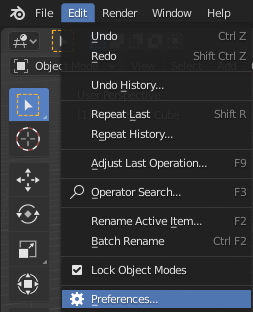
- Switch to the
Add-onstab and selectInstall Add-on from file. Pick the zip file you have downloaded.
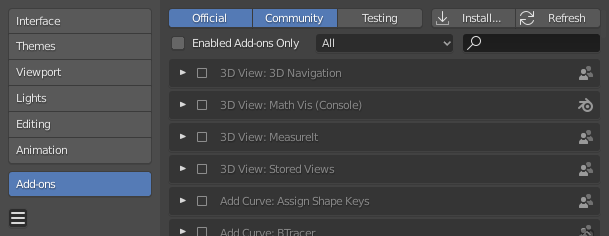
- Tick the checkbox to enable the add-on and you should see a new tab in the
Tool Shelfof the3D View. (View > Tool Shelfif you have it closed)

- The
Tool Shelfwill now have aPDX Blender Toolstab.

You can also download the work-in-progress version (bugfixes branch) if you want to, but caveats apply as obviously this contains ongoing changes and isn't always guaranteed to work!
The link above will download the latest bugfix version of the tool and can be installed into Maya or Blender as normal.
