- Docker installation guide for IPEX-LLM on CPU
- Docker installation guide for IPEX LLM on XPU
- Docker installation guide for IPEX LLM Serving on CPU
- Docker installation guide for IPEX LLM Serving on XPU
- Docker installation guide for IPEX LLM Fine Tuning on CPU
- Docker installation guide for IPEX LLM Fine Tuning on XPU
New users can quickly get started with Docker using this official link.
For Windows users, make sure WSL2 or Hyper-V is enabled on your computer. The instructions for installing can be accessed from here.
To pull image from hub, you can execute command on console:
docker pull intelanalytics/ipex-llm-cpu:2.5.0-SNAPSHOTto check if the image is successfully downloaded, you can use:
docker images | sls intelanalytics/ipex-llm-cpu:2.5.0-SNAPSHOTTo run the image and do inference, you could create and run a bat script on Windows.
An example on Windows could be:
@echo off
set DOCKER_IMAGE=intelanalytics/ipex-llm-cpu:2.5.0-SNAPSHOT
set CONTAINER_NAME=my_container
set MODEL_PATH=D:/llm/models[change to your model path]
:: Run the Docker container
docker run -itd ^
-p 12345:12345 ^
--cpuset-cpus="0-7" ^
--cpuset-mems="0" ^
--memory="8G" ^
--name=%CONTAINER_NAME% ^
-v %MODEL_PATH%:/llm/models ^
%DOCKER_IMAGE%After the container is booted, you could get into the container through docker exec.
docker exec -it my_container bash
To run inference using IPEX-LLM using cpu, you could refer to this documentation.
chat.py can be used to initiate a conversation with a specified model. The file is under directory '/llm'.
You can download models and bind the model directory from host machine to container when start a container.
After entering the container through docker exec, you can run chat.py by:
cd /llm/portable-zip
python chat.py --model-path YOUR_MODEL_PATHIf your model is chatglm-6b and mounted on /llm/models, you can excute:
python chat.py --model-path /llm/models/chatglm-6bHere is a demostration:
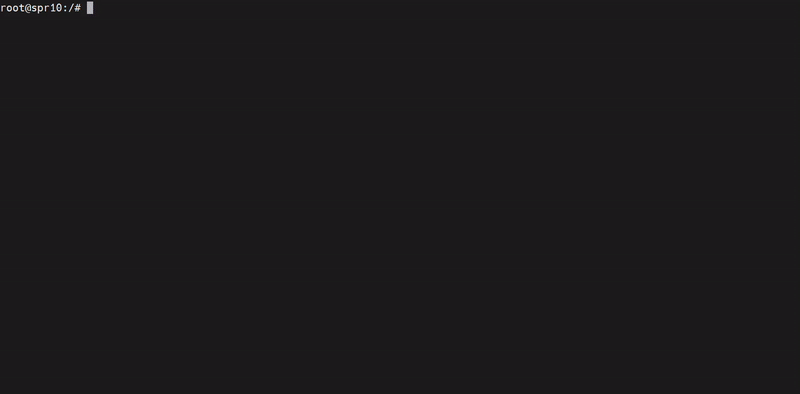
You could start a jupyter-lab serving to explore ipex-llm-tutorial which can help you build a more sophisticated Chatbo.
To start serving, run the script under '/llm':
cd /llm
./start-notebook.sh [--port EXPECTED_PORT]You could assign a port to serving, or the default port 12345 will be assigned.
If you use host network mode when booted the container, after successfully running service, you can access http://127.0.0.1:12345/lab to get into tutorial, or you should bind the correct ports between container and host.
Here is a demostration of how to use tutorial in explorer:
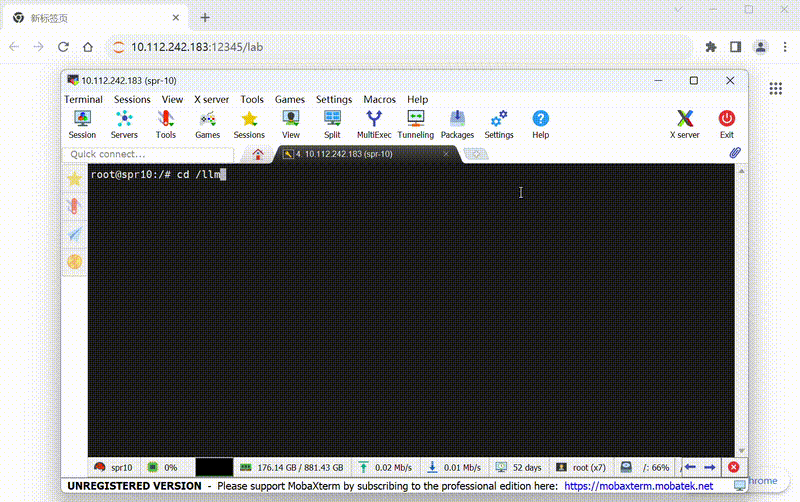
To run container on Linux/MacOS:
#/bin/bash
export DOCKER_IMAGE=intelanalytics/ipex-llm-cpu:2.5.0-SNAPSHOT
export CONTAINER_NAME=my_container
export MODEL_PATH=/llm/models[change to your model path]
docker run -itd \
-p 12345:12345 \
--cpuset-cpus="0-7" \
--cpuset-mems="0" \
--memory="8G" \
--name=$CONTAINER_NAME \
-v $MODEL_PATH:/llm/models \
$DOCKER_IMAGEAlso, you could use chat.py and ipex-llm-tutorial for development.
Getting started with tutorials
First, pull docker image from docker hub:
docker pull intelanalytics/ipex-llm-xpu:2.5.0-SNAPSHOT
To map the xpu into the container, you need to specify --device=/dev/dri when booting the container. An example could be:
#/bin/bash
export DOCKER_IMAGE=intelanalytics/ipex-llm-xpu:2.5.0-SNAPSHOT
export CONTAINER_NAME=my_container
export MODEL_PATH=/llm/models[change to your model path]
sudo docker run -itd \
--net=host \
--device=/dev/dri \
--memory="32G" \
--name=$CONTAINER_NAME \
--shm-size="16g" \
-v $MODEL_PATH:/llm/models \
$DOCKER_IMAGEAfter the container is booted, you could get into the container through docker exec.
To verify the device is successfully mapped into the container, run sycl-ls to check the result. In a machine with Arc A770, the sampled output is:
root@arda-arc12:/# sycl-ls
[opencl:acc:0] Intel(R) FPGA Emulation Platform for OpenCL(TM), Intel(R) FPGA Emulation Device 1.2 [2023.16.7.0.21_160000]
[opencl:cpu:1] Intel(R) OpenCL, 13th Gen Intel(R) Core(TM) i9-13900K 3.0 [2023.16.7.0.21_160000]
[opencl:gpu:2] Intel(R) OpenCL Graphics, Intel(R) Arc(TM) A770 Graphics 3.0 [23.17.26241.33]
[ext_oneapi_level_zero:gpu:0] Intel(R) Level-Zero, Intel(R) Arc(TM) A770 Graphics 1.3 [1.3.26241]To run inference using IPEX-LLM using xpu, you could refer to this documentation.
Pull image:
docker pull intelanalytics/ipex-llm-serving-cpu:2.5.0-SNAPSHOT
You could use the following bash script to start the container. Please be noted that the CPU config is specified for Xeon CPUs, change it accordingly if you are not using a Xeon CPU.
export DOCKER_IMAGE=intelanalytics/ipex-llm-serving-cpu:2.5.0-SNAPSHOT
export CONTAINER_NAME=my_container
export MODEL_PATH=/llm/models[change to your model path]
docker run -itd \
--net=host \
--cpuset-cpus="0-47" \
--cpuset-mems="0" \
--memory="32G" \
--name=$CONTAINER_NAME \
-v $MODEL_PATH:/llm/models \
$DOCKER_IMAGEAfter the container is booted, you could get into the container through docker exec.
Using IPEX-LLM in FastChat does not impose any new limitations on model usage. Therefore, all Hugging Face Transformer models can be utilized in FastChat.
FastChat determines the Model adapter to use through path matching. Therefore, in order to load models using IPEX-LLM, you need to make some modifications to the model's name.
A special case is ChatGLM models. For these models, you do not need to do any changes after downloading the model and the IPEX-LLM backend will be used automatically.
To serve using the Web UI, you need three main components: web servers that interface with users, model workers that host one or more models, and a controller to coordinate the web server and model workers.
python3 -m fastchat.serve.controllerThis controller manages the distributed workers.
python3 -m ipex_llm.serving.model_worker --model-path lmsys/vicuna-7b-v1.3 --device cpuWait until the process finishes loading the model and you see "Uvicorn running on ...". The model worker will register itself to the controller.
To run model worker using Intel GPU, simply change the --device cpu option to --device xpu
python3 -m fastchat.serve.gradio_web_serverThis is the user interface that users will interact with.
By following these steps, you will be able to serve your models using the web UI with IPEX-LLM as the backend. You can open your browser and chat with a model now.
To start an OpenAI API server that provides compatible APIs using IPEX-LLM backend, you need three main components: an OpenAI API Server that serves the in-coming requests, model workers that host one or more models, and a controller to coordinate the web server and model workers.
First, launch the controller
python3 -m fastchat.serve.controllerThen, launch the model worker(s):
python3 -m ipex_llm.serving.model_worker --model-path lmsys/vicuna-7b-v1.3 --device cpuFinally, launch the RESTful API server
python3 -m fastchat.serve.openai_api_server --host localhost --port 8000Pull image:
docker pull intelanalytics/ipex-llm-serving-xpu:2.5.0-SNAPSHOT
To map the xpu into the container, you need to specify --device=/dev/dri when booting the container.
An example could be:
#/bin/bash
export DOCKER_IMAGE=intelanalytics/ipex-llm-serving-cpu:2.5.0-SNAPSHOT
export CONTAINER_NAME=my_container
export MODEL_PATH=/llm/models[change to your model path]
export SERVICE_MODEL_PATH=/llm/models/chatglm2-6b[a specified model path for running service]
docker run -itd \
--net=host \
--device=/dev/dri \
--memory="32G" \
--name=$CONTAINER_NAME \
--shm-size="16g" \
-v $MODEL_PATH:/llm/models \
-e SERVICE_MODEL_PATH=$SERVICE_MODEL_PATH \
$DOCKER_IMAGE --service-model-path $SERVICE_MODEL_PATHYou can assign specified model path to service-model-path to run the service while booting the container. Also you can manually run the service after entering container. Run /opt/entrypoint.sh --help in container to see more information. There are steps below describe how to run service in details as well.
To verify the device is successfully mapped into the container, run sycl-ls to check the result. In a machine with Arc A770, the sampled output is:
root@arda-arc12:/# sycl-ls
[opencl:acc:0] Intel(R) FPGA Emulation Platform for OpenCL(TM), Intel(R) FPGA Emulation Device 1.2 [2023.16.7.0.21_160000]
[opencl:cpu:1] Intel(R) OpenCL, 13th Gen Intel(R) Core(TM) i9-13900K 3.0 [2023.16.7.0.21_160000]
[opencl:gpu:2] Intel(R) OpenCL Graphics, Intel(R) Arc(TM) A770 Graphics 3.0 [23.17.26241.33]
[ext_oneapi_level_zero:gpu:0] Intel(R) Level-Zero, Intel(R) Arc(TM) A770 Graphics 1.3 [1.3.26241]After the container is booted, you could get into the container through docker exec.
To serve using the Web UI, you need three main components: web servers that interface with users, model workers that host one or more models, and a controller to coordinate the web server and model workers.
python3 -m fastchat.serve.controllerThis controller manages the distributed workers.
python3 -m ipex_llm.serving.model_worker --model-path lmsys/vicuna-7b-v1.3 --device xpuWait until the process finishes loading the model and you see "Uvicorn running on ...". The model worker will register itself to the controller.
python3 -m fastchat.serve.gradio_web_serverThis is the user interface that users will interact with.
By following these steps, you will be able to serve your models using the web UI with IPEX-LLM as the backend. You can open your browser and chat with a model now.
To start an OpenAI API server that provides compatible APIs using IPEX-LLM backend, you need three main components: an OpenAI API Server that serves the in-coming requests, model workers that host one or more models, and a controller to coordinate the web server and model workers.
First, launch the controller
python3 -m fastchat.serve.controllerThen, launch the model worker(s):
python3 -m ipex_llm.serving.model_worker --model-path lmsys/vicuna-7b-v1.3 --device xpuFinally, launch the RESTful API server
python3 -m fastchat.serve.openai_api_server --host localhost --port 8000You can download directly from Dockerhub like:
# For standalone
docker pull intelanalytics/ipex-llm-finetune-qlora-cpu-standalone:2.5.0-SNAPSHOT
# For k8s
docker pull intelanalytics/ipex-llm-finetune-qlora-cpu-k8s:2.5.0-SNAPSHOTOr build the image from source:
# For standalone
export HTTP_PROXY=your_http_proxy
export HTTPS_PROXY=your_https_proxy
docker build \
--build-arg http_proxy=${HTTP_PROXY} \
--build-arg https_proxy=${HTTPS_PROXY} \
-t intelanalytics/ipex-llm-finetune-qlora-cpu-standalone:2.5.0-SNAPSHOT \
-f ./Dockerfile .
# For k8s
export HTTP_PROXY=your_http_proxy
export HTTPS_PROXY=your_https_proxy
docker build \
--build-arg http_proxy=${HTTP_PROXY} \
--build-arg https_proxy=${HTTPS_PROXY} \
-t intelanalytics/ipex-llm-finetune-qlora-cpu-k8s:2.5.0-SNAPSHOT \
-f ./Dockerfile.k8s .Here, we try to fine-tune a Llama2-7b with yahma/alpaca-cleaned dataset, and please download them and start a docker container with files mounted like below:
export BASE_MODE_PATH=your_downloaded_base_model_path
export DATA_PATH=your_downloaded_data_path
export HTTP_PROXY=your_http_proxy
export HTTPS_PROXY=your_https_proxy
docker run -itd \
--net=host \
--name=ipex-llm-fintune-qlora-cpu \
-e http_proxy=${HTTP_PROXY} \
-e https_proxy=${HTTPS_PROXY} \
-v $BASE_MODE_PATH:/ipex_llm/model \
-v $DATA_PATH:/ipex_llm/data/alpaca-cleaned \
intelanalytics/ipex-llm-finetune-qlora-cpu-standalone:2.5.0-SNAPSHOTThe download and mount of base model and data to a docker container demonstrates a standard fine-tuning process. You can skip this step for a quick start, and in this way, the fine-tuning codes will automatically download the needed files:
export HTTP_PROXY=your_http_proxy
export HTTPS_PROXY=your_https_proxy
docker run -itd \
--net=host \
--name=ipex-llm-fintune-qlora-cpu \
-e http_proxy=${HTTP_PROXY} \
-e https_proxy=${HTTPS_PROXY} \
intelanalytics/ipex-llm-finetune-qlora-cpu-standalone:2.5.0-SNAPSHOTHowever, we do recommend you to handle them manually, because the automatical download can be blocked by Internet access and Huggingface authentication etc. according to different environment, and the manual method allows you to fine-tune in a custom way (with different base model and dataset).
Enter the running container:
docker exec -it ipex-llm-fintune-qlora-cpu bashThen, start QLoRA fine-tuning:
If the machine memory is not enough, you can try to set use_gradient_checkpointing=True.
cd /ipex_llm
bash start-qlora-finetuning-on-cpu.shAfter minutes, it is expected to get results like:
{'loss': 2.0251, 'learning_rate': 0.0002, 'epoch': 0.02}
{'loss': 1.2389, 'learning_rate': 0.00017777777777777779, 'epoch': 0.03}
{'loss': 1.032, 'learning_rate': 0.00015555555555555556, 'epoch': 0.05}
{'loss': 0.9141, 'learning_rate': 0.00013333333333333334, 'epoch': 0.06}
{'loss': 0.8505, 'learning_rate': 0.00011111111111111112, 'epoch': 0.08}
{'loss': 0.8713, 'learning_rate': 8.888888888888889e-05, 'epoch': 0.09}
{'loss': 0.8635, 'learning_rate': 6.666666666666667e-05, 'epoch': 0.11}
{'loss': 0.8853, 'learning_rate': 4.4444444444444447e-05, 'epoch': 0.12}
{'loss': 0.859, 'learning_rate': 2.2222222222222223e-05, 'epoch': 0.14}
{'loss': 0.8608, 'learning_rate': 0.0, 'epoch': 0.15}
{'train_runtime': xxxx, 'train_samples_per_second': xxxx, 'train_steps_per_second': xxxx, 'train_loss': 1.0400420665740966, 'epoch': 0.15}
100%|███████████████████████████████████████████████████████████████████████████████████| 200/200 [07:16<00:00, 2.18s/it]
TrainOutput(global_step=200, training_loss=1.0400420665740966, metrics={'train_runtime': xxxx, 'train_samples_per_second': xxxx, 'train_steps_per_second': xxxx, 'train_loss': 1.0400420665740966, 'epoch': 0.15})Using the export_merged_model.py to merge.
python ./export_merged_model.py --repo-id-or-model-path REPO_ID_OR_MODEL_PATH --adapter_path ./outputs/checkpoint-200 --output_path ./outputs/checkpoint-200-merged
Then you can use ./outputs/checkpoint-200-merged as a normal huggingface transformer model to do inference.
The following shows how to fine-tune LLM with Quantization (QLoRA built on IPEX-LLM 4bit optimizations) in a docker environment, which is accelerated by Intel XPU.
You can download directly from Dockerhub like:
docker pull intelanalytics/ipex-llm-finetune-qlora-xpu:2.5.0-SNAPSHOTOr build the image from source:
export HTTP_PROXY=your_http_proxy
export HTTPS_PROXY=your_https_proxy
docker build \
--build-arg http_proxy=${HTTP_PROXY} \
--build-arg https_proxy=${HTTPS_PROXY} \
-t intelanalytics/ipex-llm-finetune-qlora-xpu:2.5.0-SNAPSHOT \
-f ./Dockerfile .Here, we try to fine-tune a Llama2-7b with yahma/alpaca-cleaned dataset, and please download them and start a docker container with files mounted like below:
export BASE_MODE_PATH=your_downloaded_base_model_path
export DATA_PATH=your_downloaded_data_path
export HTTP_PROXY=your_http_proxy
export HTTPS_PROXY=your_https_proxy
docker run -itd \
--net=host \
--device=/dev/dri \
--memory="32G" \
--name=ipex-llm-fintune-qlora-xpu \
-e http_proxy=${HTTP_PROXY} \
-e https_proxy=${HTTPS_PROXY} \
-v $BASE_MODE_PATH:/model \
-v $DATA_PATH:/data/alpaca-cleaned \
--shm-size="16g" \
intelanalytics/ipex-llm-fintune-qlora-xpu:2.5.0-SNAPSHOTThe download and mount of base model and data to a docker container demonstrates a standard fine-tuning process. You can skip this step for a quick start, and in this way, the fine-tuning codes will automatically download the needed files:
export HTTP_PROXY=your_http_proxy
export HTTPS_PROXY=your_https_proxy
docker run -itd \
--net=host \
--device=/dev/dri \
--memory="32G" \
--name=ipex-llm-fintune-qlora-xpu \
-e http_proxy=${HTTP_PROXY} \
-e https_proxy=${HTTPS_PROXY} \
--shm-size="16g" \
intelanalytics/ipex-llm-fintune-qlora-xpu:2.5.0-SNAPSHOTHowever, we do recommend you to handle them manually, because the automatical download can be blocked by Internet access and Huggingface authentication etc. according to different environment, and the manual method allows you to fine-tune in a custom way (with different base model and dataset).
Enter the running container:
docker exec -it ipex-llm-fintune-qlora-xpu bashThen, start QLoRA fine-tuning:
bash start-qlora-finetuning-on-xpu.shAfter minutes, it is expected to get results like:
{'loss': 2.0251, 'learning_rate': 0.0002, 'epoch': 0.02}
{'loss': 1.2389, 'learning_rate': 0.00017777777777777779, 'epoch': 0.03}
{'loss': 1.032, 'learning_rate': 0.00015555555555555556, 'epoch': 0.05}
{'loss': 0.9141, 'learning_rate': 0.00013333333333333334, 'epoch': 0.06}
{'loss': 0.8505, 'learning_rate': 0.00011111111111111112, 'epoch': 0.08}
{'loss': 0.8713, 'learning_rate': 8.888888888888889e-05, 'epoch': 0.09}
{'loss': 0.8635, 'learning_rate': 6.666666666666667e-05, 'epoch': 0.11}
{'loss': 0.8853, 'learning_rate': 4.4444444444444447e-05, 'epoch': 0.12}
{'loss': 0.859, 'learning_rate': 2.2222222222222223e-05, 'epoch': 0.14}
{'loss': 0.8608, 'learning_rate': 0.0, 'epoch': 0.15}
{'train_runtime': xxxx, 'train_samples_per_second': xxxx, 'train_steps_per_second': xxxx, 'train_loss': 1.0400420665740966, 'epoch': 0.15}
100%|███████████████████████████████████████████████████████████████████████████████████| 200/200 [07:16<00:00, 2.18s/it]
TrainOutput(global_step=200, training_loss=1.0400420665740966, metrics={'train_runtime': xxxx, 'train_samples_per_second': xxxx, 'train_steps_per_second': xxxx, 'train_loss': 1.0400420665740966, 'epoch': 0.15})